Has this happened to you? You’ve spent time developing a complex query and then fields go missing. And you wonder why.
I made this mistake several times. So, it’s worth a blog post. At the least, it will help me remember not to make the mistake again.
Here’s a sample report page with my query fields displayed to the left. The report shows both Earnings and Earnings Code.
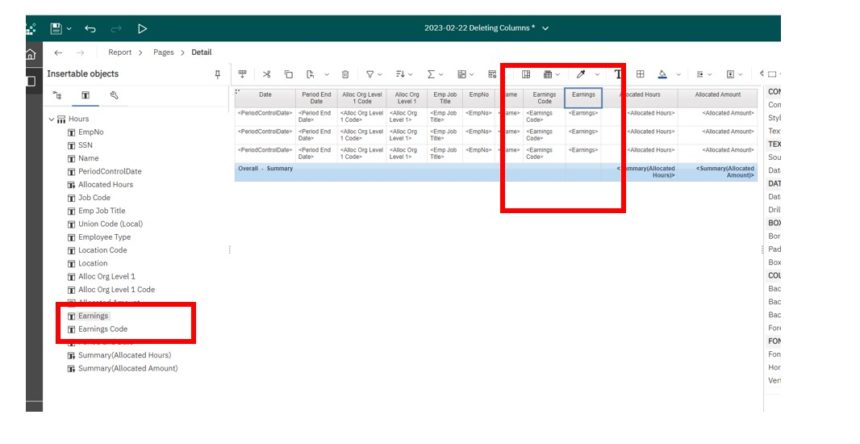
You don’t want Earnings Code on the report as your users prefer the description to the code. Everyone knows that REG means regular hours, but codes proliferate as time goes on.
If you were like me, you just highlighted the column and hit delete. And then wondered why the field disappeared and some of your filters blew up.
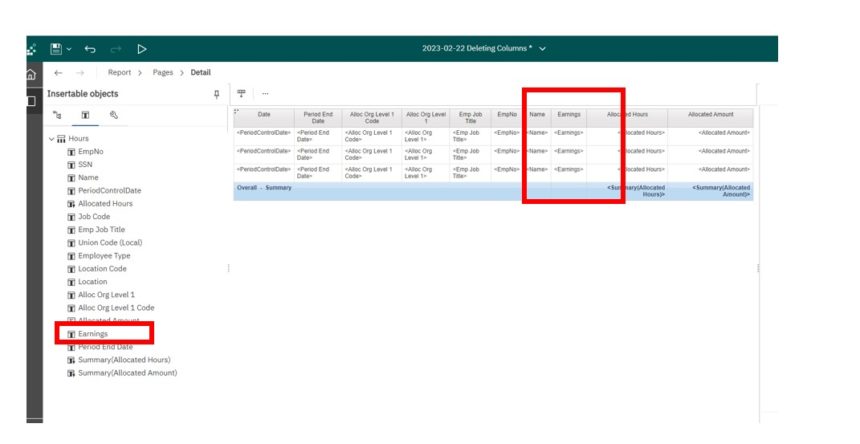
So, DON’T HIT DELETE.
Instead, simply highlight the column and cut. You may use the cut from the tool bar or control-x.
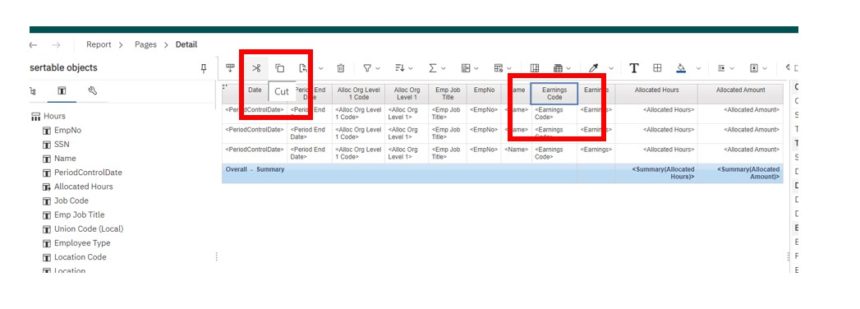
You’ll get a message that the asset has been copied. The column will be gone from the report but remain in the query:
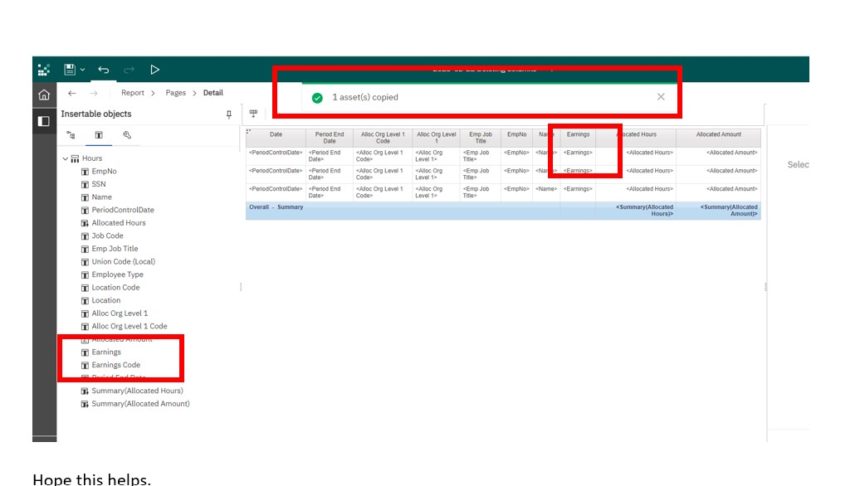
Hope this helps.
Questions? Leave a comment!
Want more reporting and data integration tips? Let us know and we’ll add you to our newsletter.